by Santhakumar Munuswamy
Posted on 30 June 2016
HoloLens
In this article we will discuss how we can the Unity HoloLens, development tool installation step by step guidelines and so on. As you all know the unity for developing 2D, 3D game application and its providing separate component as Unity HoloLens to support 2D, 3D, animation and so on. We will discuss step-by-step installation guidelines.
Background
It is a easy and faster way to building a holographic app for HoloLens is with Unity. It’s standard unity game objects will work immediately for holographic apps and supports for windows holographic features such a gesture, voice input is achieved using API that are already build into Unity. The following are other Unity API supports
1. Camera
2. Gaze
3. Gestures
4. Voice Input
5. World anchor
6. Persistence
7. Spatial sound
8. Spatial mapping
Unity HoloLens Software Installation Steps
Double Click “UnitySetup64” and then click Run button
The Unity HoloLens 5.4.0b22-HTP (64-bit) Setup window will be open, then Click Next button
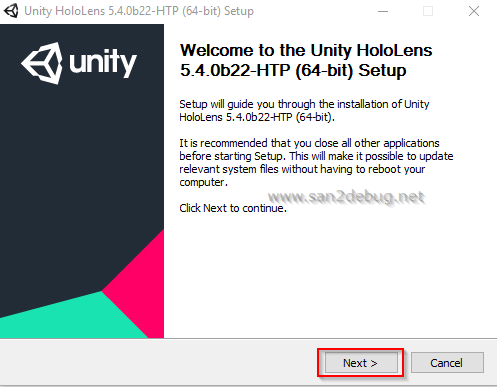
The License Agreement window will be opened and click I Agree button.
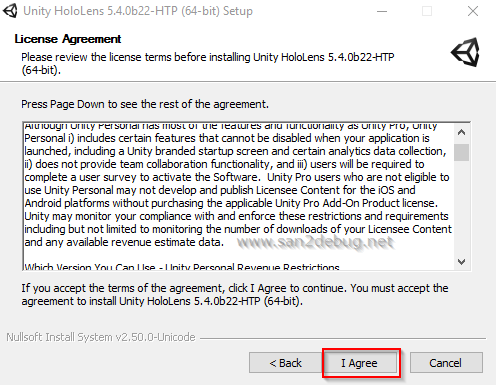
You can select the components you want to install into your system and Click Next button
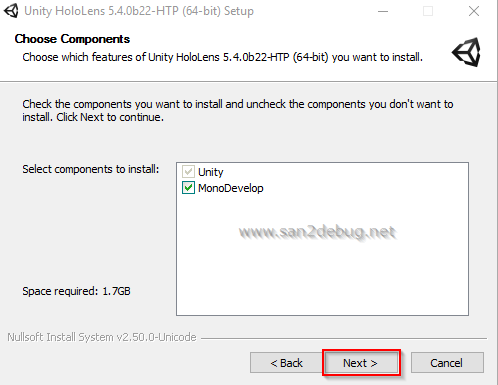
You can choose the install location and click Install button
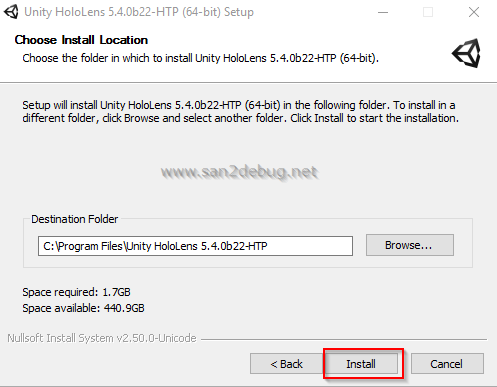
Now, Lets started to installing Unity HoloLens
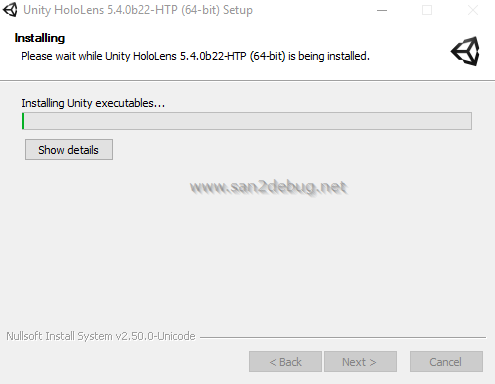
After Successfully installation of the Unity HoloLens software component and then Click Finish button.
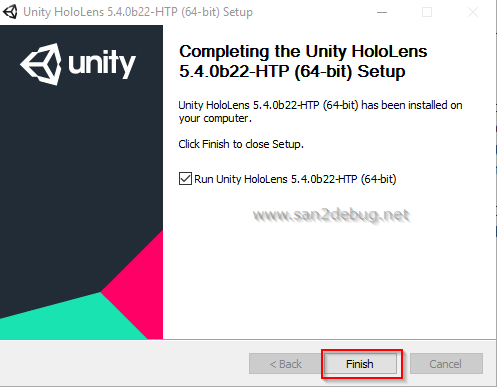
Unity HoloLens Metro Support
Double Click “UnitySetup-Metro-Support-for-Editor-5.4.0b22-HTP” and then click Run button
The Unity HoloLens 5.4.0b22-HTP Metro Support (64-bit) Setup window will be open, then Click Next button
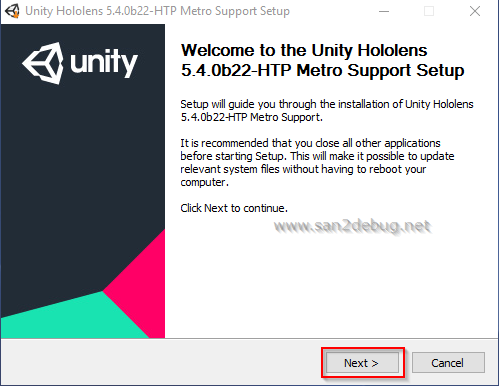
The License Agreement window will be opened and click I Agree button.
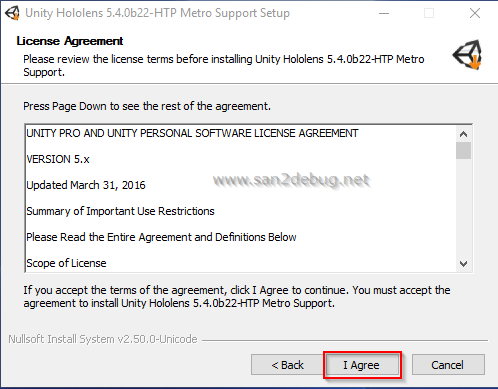
You can choose the install location and click Install button
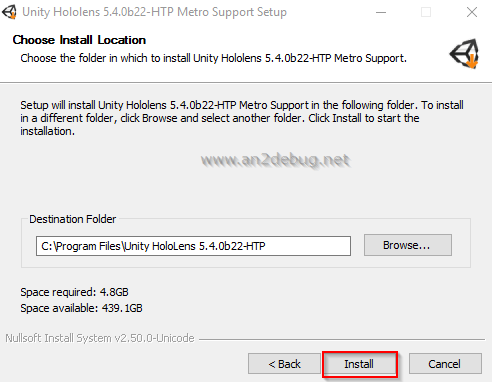
Now, Lets started to installing Unity HoloLens Metro Support
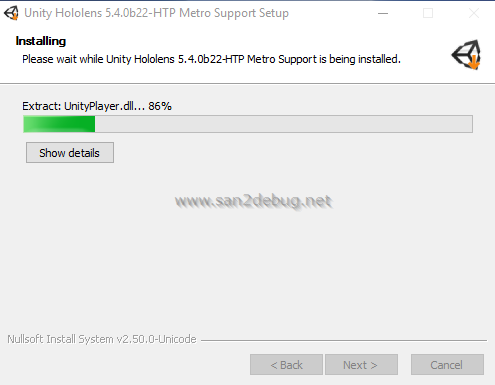
After Successfully installation of the Unity HoloLens Metro support software component and then Click Finish button.
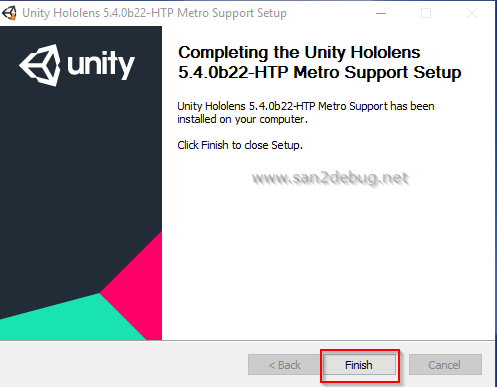
Reference
Conclusion
I hope you understood the Unity HoloLens and installation steps. I have covered all the required things.
If you find anything that I missed in this article, please let me know. Please share your valuable feedback or
suggestions